Sufia Parveen ~ April 2, 2025 ~ 5 Minutes Reading
If you need to export Eudora Mailbox to Outlook and are looking for an accurate solution. Eudora was once a popular email client, but as technology has evolved, users are shifting towards modern email platforms such as Microsoft Outlook. However, since Eudora stores emails in the MBX file format, which is not directly supported by Outlook. It is the time when you need to export Eudora to Outlook.
Outlook is one of the most used email applications that is well developed by the Microsoft Corporation. MS Outlook supports files in PST file format and has multiple advanced functions. To effortlessly export Eudora Mailbox to Outlook, you need to have a very good tool with you. So that all your data such as personal information, contacts, tasks, briefcase, journal, etc are safe while you transfer Eudora to Outlook.
Reasons to Export Eudora Mailbox to Outlook
Multiple reasons to compel users to switch from Eudora to Outlook are as follows:
- Discontinuation of Eudora: Eudora’s services stopped in 2006, which leads to the compatibility and security issues.
- Enhanced Features in Outlook: Outlook offers better email management, calendar integration, and multiple advanced security features.
- Improved Email Organization: With Outlook’s PST file format, all your emails are sorted in a well structured format and make searches and organizing data easier.
- Better Compatibility: Outlook works seamlessly with Microsoft 365, Exchange server, and other modern email services.
- Advanced Security: Outlook offers better spam filtering, encryption, and security measures that are compared to outdated email clients like Eudora
Manual Methods to Export Eudora Mailbox to Outlook
Method 1: Convert MBX to PST Using Outlook
If you are required to switch your Eudora mailbox to Outlook, below are the steps to complete your procedure:
- Firstly, open your Microsoft Outlook application.
- Secondly, click on File then Open & Export and then click on Import/Export option.
- Now choose Import Internet Mail and Addresses from the panel.
- From the box where it asks to select the Internet Mail application to Import from, select Eudora.
- Then select both of the available options, import the address book, and click on the Next button.
Method 2: Using Thunderbird as an Intermediate Email Client
Since Outlook does not directly support MBS files. You can first import your data to Thunderbird and then move them to Outlook.
Phase 1: Import Eudora Mail into Thunderbird
- Open Thunderbird on your system.
- Click on Tools, then Import, and then choose Mail.
- Now, select Eudora as the source and proceed with the import process.
- Thunderbird will now import your Eudora MBX files.
Phase 2: Export Emails from Thunderbird to Outlook
- First of all, install the ImportExportTools NG add-on in Thunderbird.
- Now select the imported Eudora mail folder, right-click on it choose Export all messages in a folder, and then choose EML format.
- Now open Microsoft Outlook and create a new folder.
- Now you can drag and drop the exported EML files into the new Outlook folders.
- Install the ImportExportTools NG add-on in Thunderbird.
- Select the imported Eudora mail folder, right-click, and choose Export all messages in folder > EML format.
- Open Microsoft Outlook and create a new folder.
- Drag and drop the exported EML files into the new Outlook folder.
Drawbacks of Manual Methods to Export Eudora to Office 365
- These manual methods are time-consuming and are not worth the effort.
- There is a risk of data loss while performing the procedure.
- You need to install other email clients to export the Eudora mailbox to Outlook.
- You cannot directly transfer your Eudora emails and other data to Outlook.
Expert’s Solution to Export Eudora Mailbox to Outlook
If you are looking for a solution that can easily export Eudora Mailbox to Outlook without consuming much time and complete the process without the risk of losing data. SoftSpire Eudora Converter is the number one solution to effortlessly transfer Eudora to Outlook hassle-free. It’s an expert solution that helps you to directly convert Eudora emails and other data to an Outlook account effortlessly.
How to Export Eudora Mail to Outlook?
- Firstly, launch the solution, it will automatically load your Eudora files from your default storage.
- Once data is updated on the panel, you can choose all the required Eudora files from the software panel and click on the Save button to continue.
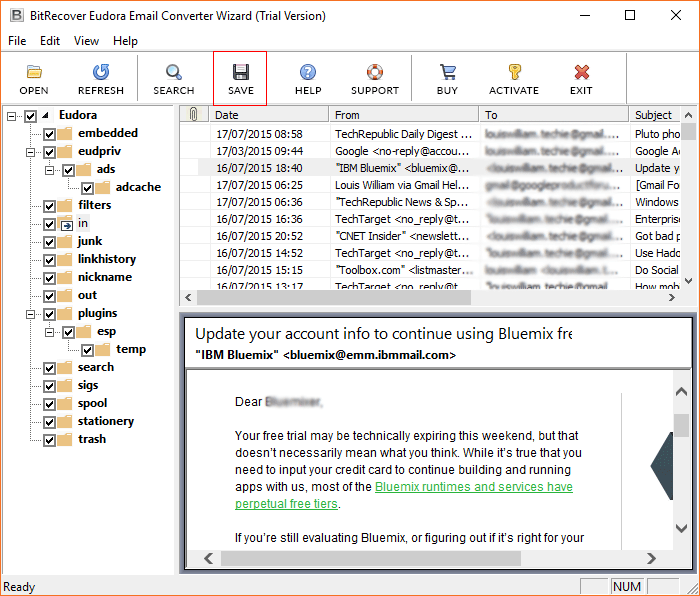
- Select the Save as PST option from the saving options given in the panel.
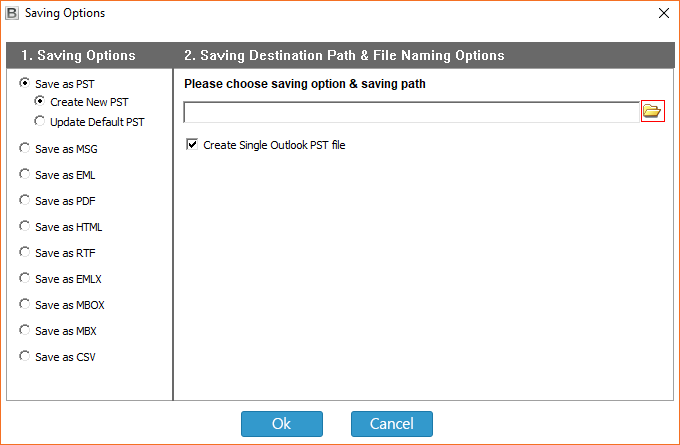
- Now select the Destination location for the resultant data of your choice and click on OK.
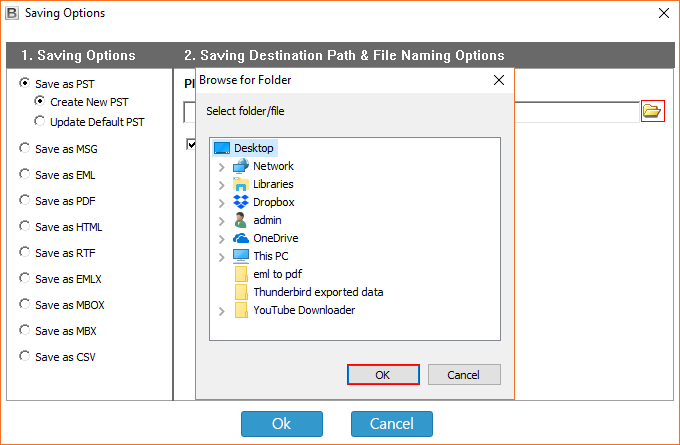
- Now click on the OK button to start the process and easily convert Eudora to Outlook email services.
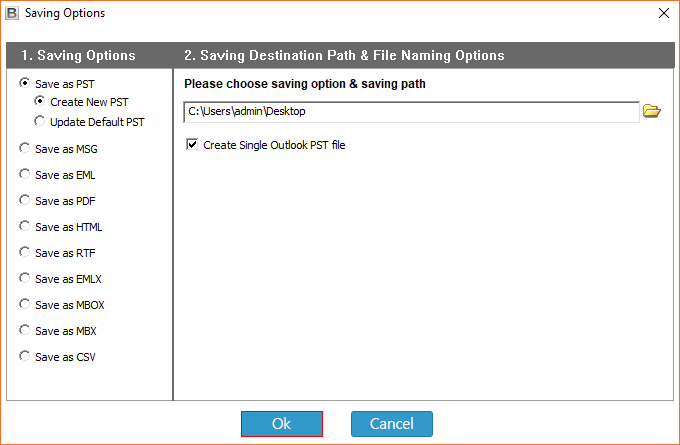
- Once you have converted Eudora to Office 365, you can open Outlook file and import your resultant PST files and easily access them.
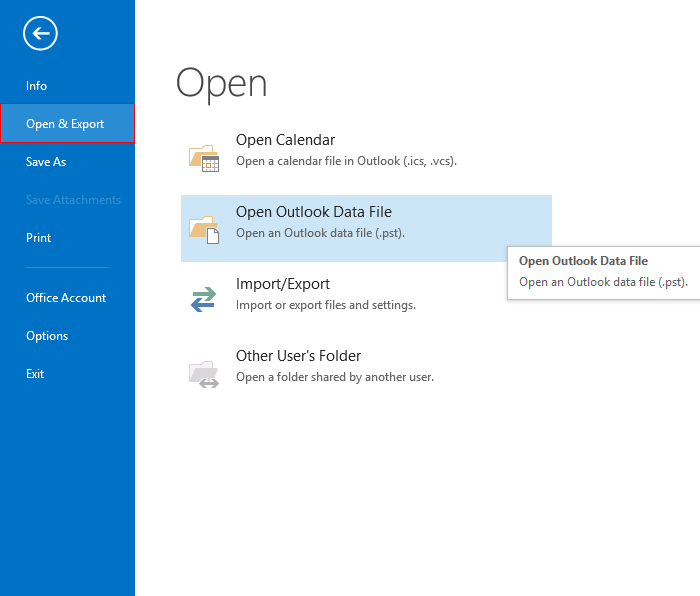
Amazing Features of Expert Solution
- It migrates Eudora emails along with all the other data and preserves all the email headers, inline images, hyperlinks etc.
- It auto detects the Eudora database from the default location very easily.
- You can easily batch-transfer all your Eudora data including in.mbx, out.mbx, draft.mbx, sent.mbx etc.
- It is a Standalone solution that works independently and you do not need to install email clients respectively to convert Eudora to outlook.
- You can export Eudora Mail to Outlook selectively as per your preferences.
Conclusion
Migrating from Eudora to Outlook is important for multiple users who are looking for better email management, data security, and compatibility. We discussed manual methods as well as Expert choice method to export Eudora mail to Outlook. These methods have their drawbacks and advantages. We would recommend you to use the expert choice collusion for better results if you are looking forward to convert Eudora to outlook.