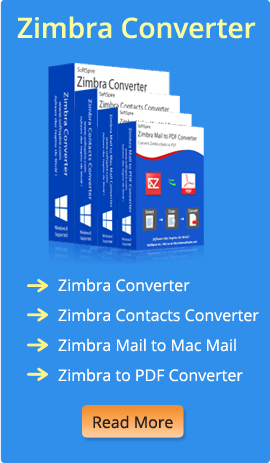Sufia Parveen ~ December 3, 2019 ~ 4 Minutes Reading
- Do you have MSG files that you want to convert to PDF ?
- How will you convert your MSG files to PDF?
If you have Outlook 2010 installed into your system, then it is possible to manually import its email messages to PDF. Outlook 2010 has an option to directly import email messages from Outlook to PDF document Format, using Adobe Acrobat. By following these steps, this can be easily done :
- Install Adobe Acrobat.
- Launch Outlook and click Adobe Acrobat on the toolbar. Here on the sub-menu, four tabs will appear. The first two tabs are for converting Outlook emails to PDF :
- Selected Messages to migrate email messages into PDF. First, select from the options : create new or append to existing, as per your needs. Right click on the message >> go to “Convert to Adobe PDF”, write the name you want to save the PDF with and click Save button. The email along with embedded attachments, will be saved into PDF document.
- Selected Folders to migrate Messages Folder to Adobe PDF : save all the emails for conversion in a folder. Click on Convert Selected Folders tab, select the folder having all the messages for initializing the conversion process.

Once the Outlook emails are saved as PDF, they are ready to be viewed in Adobe Acrobat as emails. The attachments will appear as hyperlinks, needed to be clicked for opening in new window. So, the basic requirements for manual conversion of Outlook messages to PDF are :
- Installation of Outlook is must
- Adobe Acrobat must be installed
The manual process is simple and quite feasible, but it only works on emails that are configured in MS Outlook. What if you have MSG files that are not configured in Outlook ? Then you have to first convert these MSG files into PST, using MSG to PST Converter. After importing the PST file in Outlook, convert the emails to PDF by following the above-mentioned steps, making it very lengthy and boring process.
What will you do if you have thousands of MSG files that you want to save as PDF. Easy solution is to use some direct method or tool that will directly import MSG files into PDF document format. MSG to PDF Converter is one such Outlook to PDF migration tool that provides direct solution for converting all Outlook emails into PDF format. The best thing about this software is that it works independently and doesn’t need installation of MS Outlook or any other application for proper working. Its only requirement is MSG files, whether configured or non-configured, doesn’t matter.
Steps for MSG Files to PDF Conversion

- Launch Software
- Select MSG files or folder having MSG files for Conversion using the two options : Add MSG file(s) or Add Folder having MSG file(s).
- Chose file naming options according to your needs.
- Save Attachments from any of the two options :
- Save Attachments & Embed in PDF – you can save and embed attachments into PDF file
- Save Attachments in Separate Folder – you can save attachments in a separate folder
- Click Convert Messages to PDF button.
- Browse for location to save the converted PDF files and click OK button to finally start conversion of MSG files to PDF.

Once the conversion is complete, PDF files can be easily viewed in Acrobat Reader 9 and all earlier editions.
What Demo Does?
Demo provides complete information about software working procedure and also allows converting MSG files to PDF, but only one at a time. For complete migration, purchase the software offered only @ $49.

If we compare the two processes i.e. Manual Method and Third party tool (MSG Files to PDF Converter), it could be easily proved that using a conversion software (third-party tool) is always a better option over manual process, when dealing with Outlook MSG emails to PDF migration.
Comparison Table
| Features | Manual Method | MSG Emails to PDF Converter |
|---|---|---|
| Price | Free | Paid ($49 Only) |
| Attachments Handling | Embeds Attachments of emails into PDF document | Gives two choices to users :
|
| Installation | Requires MS Outlook and Adobe Acrobat installation | Requires PDF Reader, for viewing PDF files only |